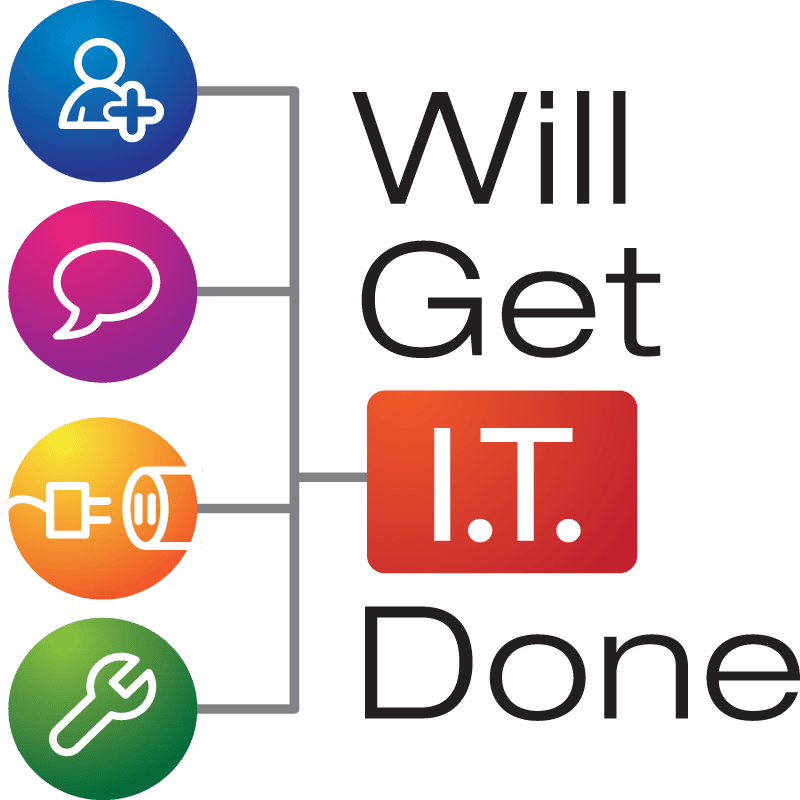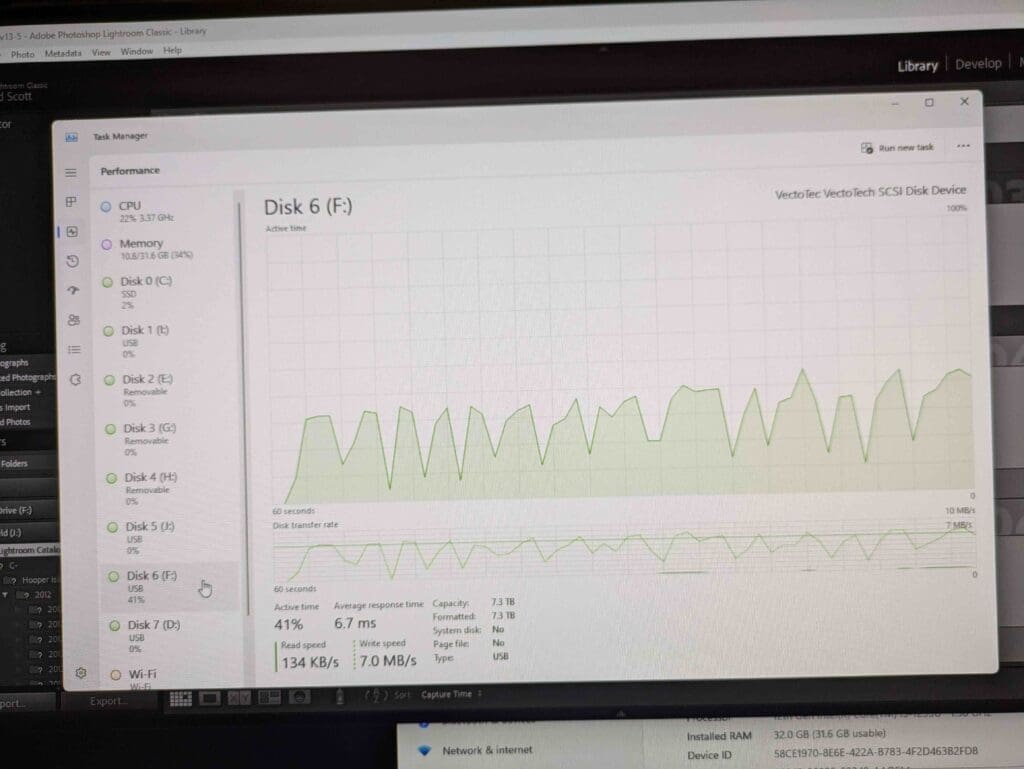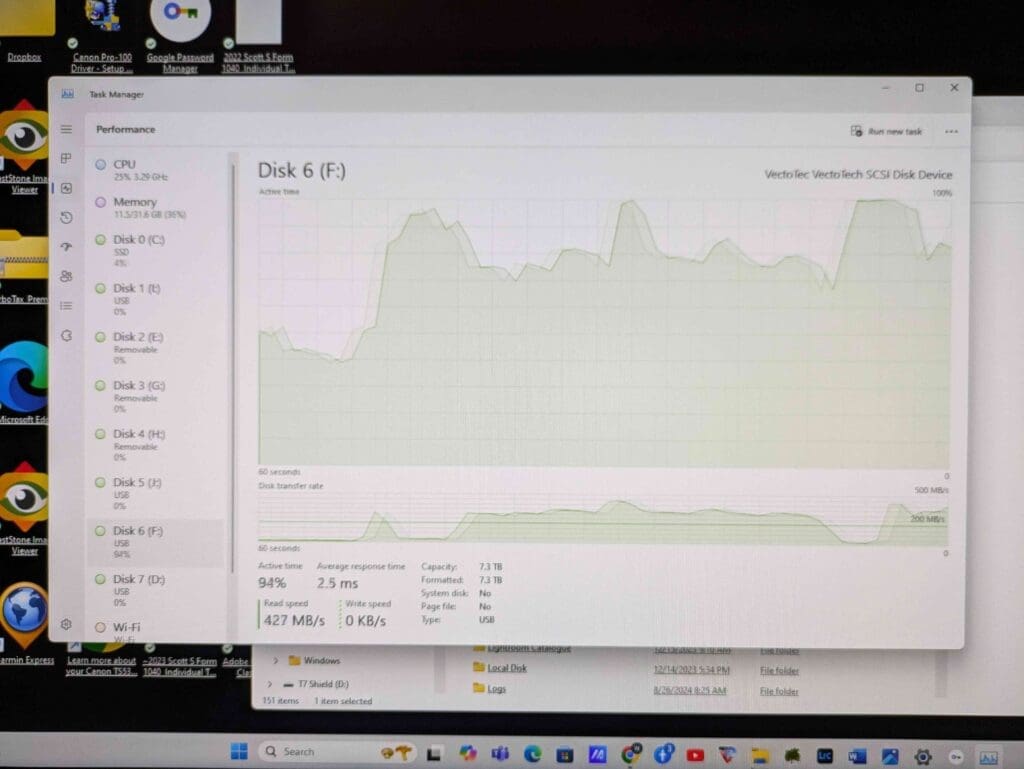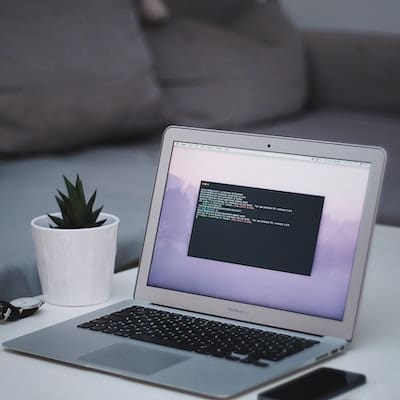Remote Computer Support: How It Works and When to Use It
In the ever-evolving landscape of technology, the way we approach computer support has also undergone a significant transformation. Remote computer support has emerged as a convenient and efficient solution for troubleshooting and fixing issues without the need for physical presence. In this article, we’ll delve into the workings of remote computer support, its benefits, limitations, and situations when it’s the ideal choice. We’ll also explore when seeking in-person support from experts like Will Get I.T. Done becomes necessary.
Understanding Remote Computer Support:
Remote computer support involves technicians accessing your computer or device over the internet to diagnose and resolve issues. This process is facilitated by specialized software that allows the technician to view your screen, control your mouse and keyboard, and execute necessary tasks. It’s a real-time collaboration that eliminates the need for the user and the technician to be in the same location.
Benefits of Remote Computer Support:
Convenience: One of the most significant advantages of remote support is the convenience it offers. Users can get assistance from the comfort of their homes or offices, saving time and eliminating the hassle of transporting the device to a physical location.
Quick Issue Resolution: Remote support allows technicians to promptly identify and address issues. This speed is crucial for minimizing downtime and ensuring that users can resume their work or activities without prolonged disruptions.
Cost-Effective: Remote support is often more cost-effective for both service providers and users. It eliminates travel expenses for technicians and reduces the overall cost of support services.
Global Accessibility: Regardless of geographical location, remote computer support enables users to connect with skilled technicians worldwide. This is particularly beneficial for businesses with a global presence or individuals in remote areas.
Limitations of Remote Computer Support:
Internet Dependency: The success of remote support heavily relies on a stable and high-speed internet connection. In cases of poor connectivity, the effectiveness of the support session may be compromised.
Hardware Issues: Remote support is primarily software-focused, making it less suitable for diagnosing and fixing hardware-related problems. Physical inspection and intervention may be necessary for issues such as faulty components or hardware failures.
Security Concerns: While reputable remote support services implement robust security measures, there is always a potential risk associated with granting remote access to your computer. Users must ensure they are working with trusted professionals and use secure communication channels.
When to Choose Remote Support:
Software Issues: Remote support is ideal for addressing software-related problems, including operating system glitches, software installations, and configuration issues.
Performance Optimization: Technicians can remotely optimize your computer’s performance by eliminating unnecessary processes, cleaning up files, and ensuring optimal settings.
Training and Guidance: Remote support is valuable for providing users with training and guidance on software usage, troubleshooting techniques, and preventive measures.
When to Seek In-Person Support from Will Get I.T. Done:
Hardware Failures: For issues like malfunctioning hardware components, a physical inspection and replacement may be required. Will Get I.T. Done offers in-person support to address hardware-related problems effectively.
Network and Connectivity Issues: Complex network problems or issues related to physical connections may necessitate on-site support to ensure a thorough examination and resolution.
Security Audits and Upgrades: For critical security audits, system upgrades, or installations of new hardware, seeking the expertise of professionals from Will Get I.T. Done in person is advisable to ensure a comprehensive and secure solution.
In conclusion, remote computer support has become an invaluable tool in the realm of technology, providing quick and convenient solutions for a variety of issues. Knowing when to opt for remote support and when in-person assistance is necessary is essential for making informed decisions about the health and maintenance of your computer systems. Whether it’s a quick software fix or a comprehensive hardware inspection, the experts at Will Get I.T. Done are ready to provide the support you need, tailored to the specific requirements of your situation.
Author Bio:
Jonathan Snide is a seasoned IT professional with a passion for cybersecurity. With several years of experience in the industry and a Bachelor of Science degree in Information Systems Technology, Jonathan has developed a deep understanding of computers and the intricacies of keeping data safe in the digital world.