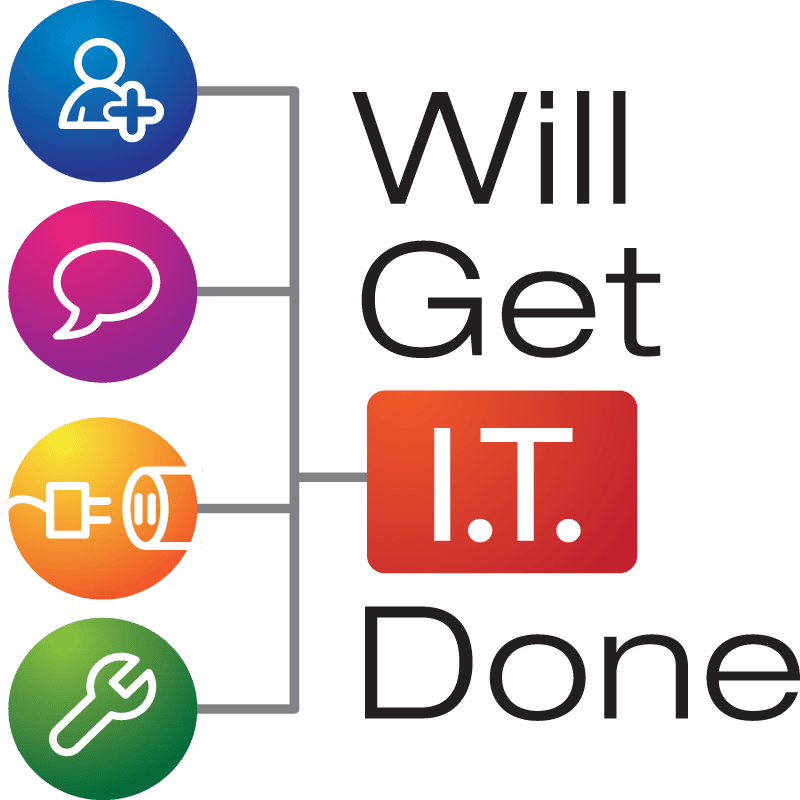Optimizing Your Computer for Peak Performance
These days a sluggish computer can be a major hindrance to productivity and efficiency. Fortunately, there are several simple yet effective strategies users can employ to optimize their computers and ensure optimal performance. From cleaning up disk space to managing startup programs and defragmenting hard drives, these techniques can significantly enhance your computer’s speed and responsiveness.
- Clean Up Disk Space:
Over time, your computer accumulates unnecessary files that can consume valuable disk space, leading to slower performance. Regularly cleaning up disk space is a fundamental step in optimizing your computer. Here’s how you can do it:
– Use Disk Cleanup:
– On Windows, use the built-in Disk Cleanup tool. Simply search for “Disk Cleanup” in the Start menu, select the drive you want to clean, and follow the prompts to delete unnecessary files.
– Uninstall Unused Programs:
– Go through your installed programs and uninstall those you no longer use. This not only frees up space but also helps organize your files and app library.
– Clear Browser Cache and Cookies:
– Web browsers store temporary files that can accumulate
over time. Regularly clear your browser’s cache and cookies to free up space and potentially improve browsing speed.
- Manage Startup Programs:
Many programs are set to launch automatically when you start your computer, causing it to take longer to boot up. Managing startup programs can significantly improve your computer’s startup time and overall performance:
– On Windows:
– Open the Task Manager (Ctrl + Shift + Esc), navigate to the “Startup” tab, and disable unnecessary programs. Be cautious not to disable critical system processes.
– On macOS:
– Open “System Preferences,” go to “Users & Groups,” select your username, and navigate to the “Login Items” tab. Remove unnecessary items.
- Defragment Your Hard Drive:
While modern computers with solid-state drives (SSDs) may not require defragmentation, traditional hard disk drives (HDDs) can benefit from this process. Defragmentation organizes fragmented data on the disk, improving read and write speeds:
– On Windows:
– Use the built-in “Optimize Drives” tool. Search for it in the Start menu, select the drive, and click “Optimize.”
– On macOS:
– Macs handle file fragmentation automatically, so defragmentation is generally not necessary. However, optimizing storage through the “Storage Management” tool can be beneficial.
- Regular Software Updates:
Keeping your operating system and software up to date is crucial for optimal performance. Software updates often include performance enhancements, bug fixes, and security improvements. Enable automatic updates or regularly check for updates to ensure your system is running the latest versions.
- Upgrade Hardware Components:
If your computer still struggles with performance after implementing the above optimizations, consider upgrading certain hardware components. Upgrading your RAM, switching to a solid-state drive (SSD), or updating your graphics card can breathe new life into an aging system. Will Get IT Done provides all of these services.
By incorporating these strategies into your computer maintenance routine, you can ensure that your device operates at its peak performance, offering a seamless and efficient user experience. Regularly cleaning up disk space, managing startup programs, defragmenting hard drives, and staying up-to-date with software updates are essential steps in maintaining a fast and responsive computer. Implementing these practices will not only enhance your productivity but also extend the lifespan of your computer.
Author Bio:
Jonathan Snide is a seasoned IT professional with a passion for cybersecurity. With several years of experience in the industry and a Bachelor of Science degree in Information Systems Technology, Jonathan has developed a deep understanding of computers and the intricacies of keeping data safe in the digital world.